Uninstalling MyMailHouse
myMailHouse is sunsetting on DECEMBER 31, 2022. This means the application is being discontinued and you will not be able to access the application after this date.
If you would like to uninstall the application, please follow the instructions below:
Before uninstalling myMailHouse from your Windows device, ensure you can view hidden files on your Windows OS. To view hidden files on your Windows device:
Open File Explorer from the taskbar.
Select View > Options > Change folder and search options.
Select the View tab and, in Advanced settings, select Show hidden files, folders, and drives and OK.
Once you can view hidden files, delete the following files and restart your computer.
C:\Users\Windows User Name\AppData\Roaming\myMailHouse
C:\Users\Windows User Name\AppData\Local\Temp\myMailHouse
Next, to uninstall myMailHouse, navigate to Control Panel > Programs and Features > Uninstall or change a program
From the application menu, right-click on myMailHouse and select Uninstall. When prompted, select Restart to reboot your computer.
If you have questions about this process, please don't hesitate to reach out to our support team at support@mymailhouse.net.